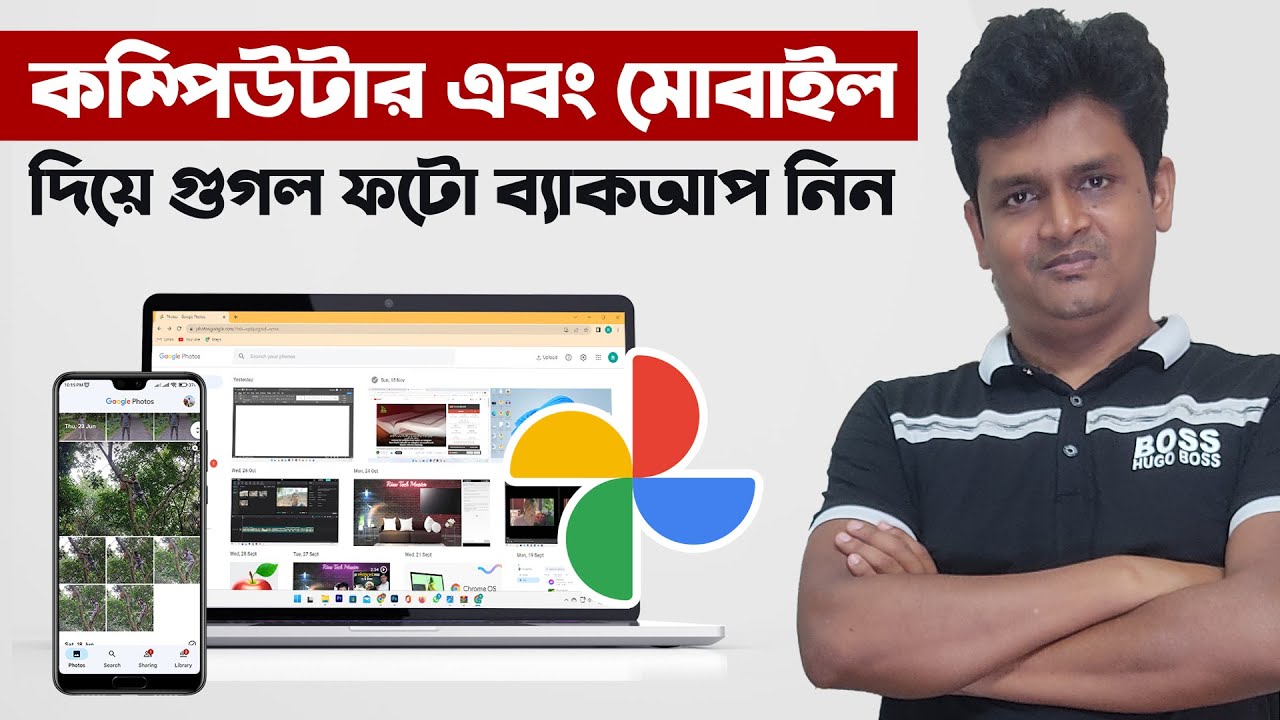বর্তমান ডিজিটাল যুগে ফাইল শেয়ারিং এবং সহযোগিতামূলক কাজের ক্ষেত্রে Google Drive অন্যতম জনপ্রিয় প্ল্যাটফর্ম। অনেক সময় কর্পোরেট দল বা ব্যক্তিগত উদ্দেশ্যে ফোল্ডার মালিকানা (Ownership) পরিবর্তন করা প্রয়োজন হয়। এই ব্লগে আমরা বিস্তারিতভাবে দেখবো কীভাবে আপনি সহজেই গুগল ড্রাইভ ফোল্ডার ওনারশিপ চেঞ্জ করতে পারেন।
কেন ফোল্ডার ওনারশিপ পরিবর্তন করবেন?
- টিম ম্যানেজমেন্ট: যখন আপনার কোন প্রকল্পের দায়িত্ব অন্য কাউকে স্থানান্তর করতে হয়।
- চাকরিজীবন পরিবর্তন: প্রতিষ্ঠানে কাজ পরিবর্তন করলে আপনার তৈরি ফাইলের মালিকানা কোম্পানি বা সহকর্মীর কাছে পাস করতে হবে।
- অ্যাকাউন্ট একপথে বন্ধ: যেকোনো কারণে আপনার গুগল অ্যাকাউন্ট বন্ধ হতে যাচ্ছে, তাতে গুরুত্বপূর্ণ ফোল্ডার হারানো থেকে রক্ষা পাওয়া।
পূর্বশর্ত ও সীমাবদ্ধতা
- ব্যক্তিগত Gmail অ্যাকাউন্ট: ফাইল ওনারশিপ ট্রান্সফার করা যাবে, তবে ফোল্ডার ওনারশিপ সরাসরি ট্রান্সফার সীমিত।
- Google Workspace (G Suite) অ্যাকাউন্ট: একই ডোমেইনের ব্যবহারকারীদের মধ্যে সম্পূর্ণ ফোল্ডার ওনারশিপ ট্রান্সফার সম্ভব।
- ডোমেইন রেস্ট্রিকশন: Workspace অ্যাডমিন যদি রেসট্রিকশন সেট না করে, তা না করলে এক্সটার্নাল ডোমেইনে ট্রান্সফার এড়িয়ে চলা যায় না।
ধাপে ধাপে ফোল্ডার ওনারশিপ পরিবর্তন
১. Google Drive এ লগইন করুন
- আপনার ব্রাউজারে drive.google.com এ যান।
- আপনার গুগল অ্যাকাউন্ট দিয়ে সাইন ইন করুন।
২. সংশ্লিষ্ট ফোল্ডার নির্বাচন
- মূল ড্রাইভ বা My Drive থেকে ওনারশিপ বদল করতে চাখ ফোল্ডারটি খুঁজে বের করুন।
৩. শেয়ারিং অপশন খুলুন
- ফোল্ডারের উপর ডান-ক্লিক → Share এ ক্লিক করুন।
- অথবা ফোল্ডার সিলেক্ট করে উপরের “Share” আইকন টিপুন।
৪. নতুন ইউজার যুক্ত করুন
- “Add people and groups” বক্সে নতুন ইউজারের ইমেইল লিখুন।
- ড্রপডাউন থেকে Editor সিলেক্ট করে Send চাপুন।
৫. মালিকানা হস্তান্তর
- শেয়ার উইন্ডোতে নতুন ইউজারের নামের পাশে থাকা ড্রপডাউন (Editor) ক্লিক করুন।
- Make owner সিলেক্ট করুন।
- Save changes এ ক্লিক করুন।
দ্রষ্টব্য: মালিকানা পরিবর্তন করার পর আপনি আর Owner রোল পাবেন না। আপনি Editor বা Viewer রোল পাবেন, যা আপনি নিজে নির্ধারণ করতে পারেন।
সাব-ফোল্ডার ও ফাইলের ওনারশিপ
- মূল ফোল্ডার ট্রান্সফার হলে সাব-ফোল্ডারগুলোতে স্বয়ংক্রিয়ভাবে মালিকানা চলে যায় না। প্রতিটি সাব-ফোল্ডার ও ফাইলের ক্ষেত্রে আলাদাভাবে ওনারশিপ সেট করতে হবে।
- ফাইল লেভেলে মালিকানা দেখতে, ফাইল সিলেক্ট করে Share → যেভাবে উপরে বর্ণনা করা হয়েছে, সেটি অনুসরণ করুন।
সাধারণ সমস্যা ও সমাধান
| সমস্যা | কারণ | সমাধান |
|---|---|---|
| “Make owner” অপশন দেখাচ্ছে না | ডোমেইন রেস্ট্রিকশন বা ব্যক্তিগত অ্যাকাউন্ট সীমাবদ্ধতা | Workspace অ্যাডমিনের সাথে যোগাযোগ করুন বা ব্যক্তিগত ফাইল লেভেলে ওনারশিপ হস্তান্তর করুন। |
| নতুন ওনার কনফার্মেশন না পাওয়া | নতুন ইউজার মেইল মিস করছে | নিশ্চিত হোন মেইল ঠিকমতো পাঠানো হয়েছে, স্প্যাম ফোল্ডার চেক করুন। |
অ্যাডমিন কনফিগারেশন (Google Workspace)
- Admin Console Access:
admin.google.comএ লগইন করুন। - Apps → Google Workspace → Drive and Docs → Sharing settings → Ownership এ যান।
- Transfer ownership অপশন থেকে ডোমেইন বা OU সিলেক্ট করে পলিসি আপডেট করুন।
নোট: এডমিন ইন্টারভেনশন ছাড়াই ডোমেইন-মধ্যে ওনারশিপ হস্তান্তর করতে পারবেন না যদি পলিসি ব্লক করে।
সিকিউরিটি ও বেস্ট প্র্যাকটিস
- নিয়মিত ব্যাকআপ: গুরুত্বপূর্ণ ফোল্ডার ব্যাকআপ রাখুন, যেন কোনো অপারেশনাল ত্রুটিতে ডেটা লস না হয়।
- অ্যাক্সেস রিভিউ: সময়ে সময়ে ফোল্ডার শেয়ারিং সেটিংস চেক করুন।
- মাল্টি-ফ্যাক্টর অথেনটিকেশন (MFA): সকল ইউজারের জন্য MFA এনাবল করুন, নিরাপত্তা বাড়াতে।
উপসংহার
গুগল ড্রাইভ ফোল্ডার ওনারশিপ চেঞ্জ করা তুলনামূলকভাবে সোজা প্রক্রিয়া, তবে ডোমেইন পলিসি এবং অ্যাডমিন রেস্ট্রিকশন সম্পর্কে পূর্বেই ধারণা থাকা জরুরি। এই ব্লগের ধাপগুলো অনুসরণ করলে আপনি দ্রুতই মালিকানা হস্তান্তর সম্পন্ন করতে পারবেন এবং আপনার দল বা ব্যক্তিগত প্রোজেক্টে পূর্ণ সহযোগিতা বজায় রাখতে সক্ষম হবেন।
গুগল ড্রাইভ, ফোল্ডার ওনারশিপ চেঞ্জ, Google Drive Ownership, Workspace Transfer, ফাইল শেয়ারিং, ড্রাইভ শেয়ারিং টিপস