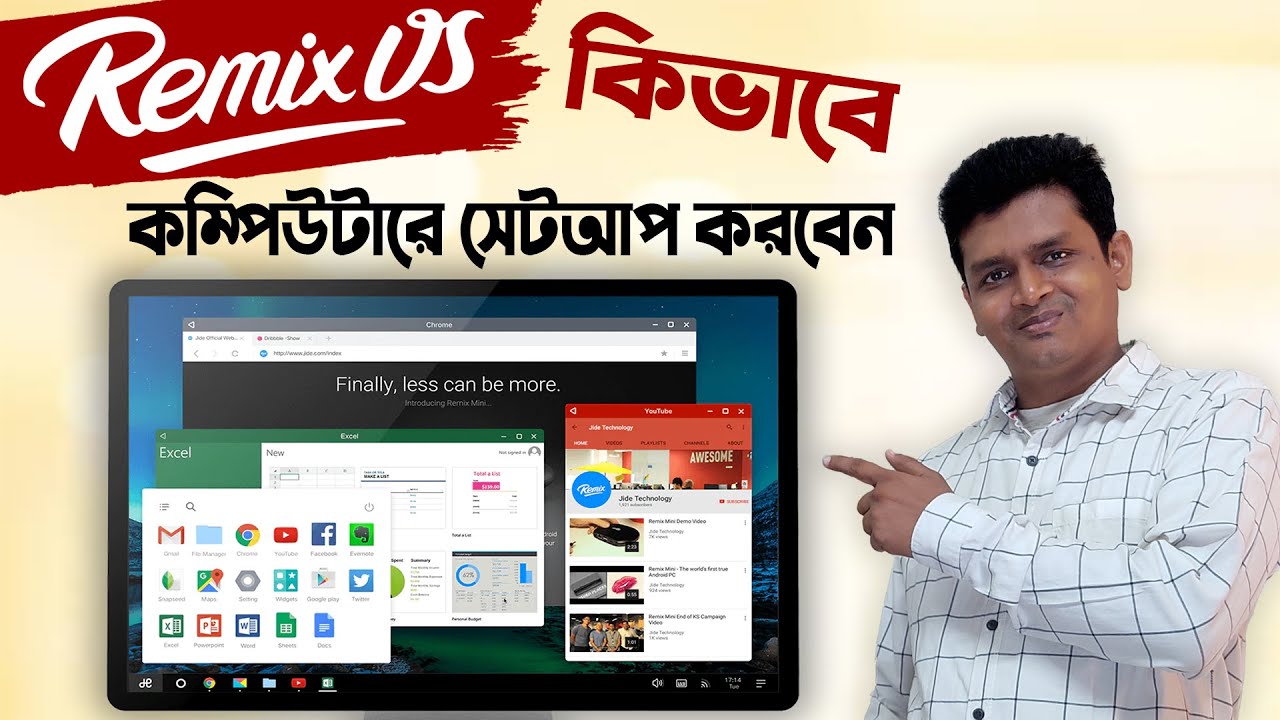There are many ways to control your computer from your Android phone. Here are a few popular methods:
- Chrome Remote Desktop: This is a free app developed by Google that allows you to access your computer from anywhere in the world. You can use it to control your computer’s mouse and keyboard, as well as view its screen.Opens in a new windowwww.computerworld.comChrome Remote Desktop app logo
- Microsoft Remote Desktop: This is a paid app developed by Microsoft that allows you to access your Windows computer from your Android phone. It offers a more secure connection than Chrome Remote Desktop, and it also supports features like file sharing and audio redirection.Opens in a new windowplay.google.comMicrosoft Remote Desktop app logo
- TeamViewer: This is a paid app that offers a wide range of features for controlling your computer from your Android phone. You can use it to access your computer’s desktop, transfer files, and even chat with other users who are connected to the same computer.Opens in a new windowplay.google.comTeamViewer app logo
- AnyDesk: This is a free app that offers a similar set of features to TeamViewer. It is a good option if you are looking for a free remote desktop app with a lot of features.Opens in a new windowplay.google.comAnyDesk app logo
Once you have chosen an app, you will need to set it up on both your computer and your Android phone. The steps for setting up each app will vary, but they are generally quite straightforward.
Once the app is set up, you can start controlling your computer from your Android phone. To do this, open the app on your phone and enter the ID or PIN for the computer that you want to connect to. The app will then connect to your computer and you will be able to start controlling it.
Here are some tips for controlling your computer from your Android phone:
- Make sure that your computer and your Android phone are on the same Wi-Fi network. This will help to ensure a smooth connection.
- If you are using a public Wi-Fi network, make sure that you use a secure remote desktop app like TeamViewer or AnyDesk. These apps use encryption to protect your data.
- If you are using a remote desktop app for the first time, it is a good idea to practice controlling your computer from your phone in a safe environment. This will help you to get used to the controls and to make sure that you are comfortable with the process.