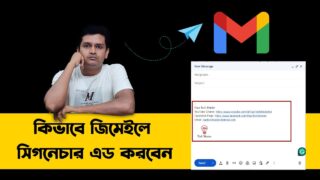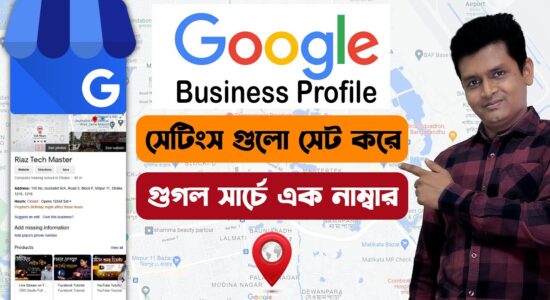Here are the steps on how to live stream with OBS Studio at YouTube:
- Download and install OBS Studio. You can download OBS Studio from the OBS Studio website: https://obsproject.com/download.
- Open OBS Studio and go to Settings > Stream.
- In the Service drop-down menu, select YouTube.
- In the Stream Key field, paste your YouTube stream key. You can find your stream key in your YouTube Creator Studio.
- (Optional) In the Advanced section, you can configure additional settings for your stream, such as the bitrate and resolution.
- Once you have configured your stream settings, go to Sources and add the sources that you want to stream. You can add sources for your webcam, microphone, screen, or other devices.
- Once you have added your sources, arrange them in the preview window so that you are happy with the layout.
- To start streaming, click the Start Streaming button.
- You can now watch your live stream on YouTube.
Here are some additional tips for live streaming with OBS Studio at YouTube:
- Make sure that your internet connection is fast enough to support live streaming. You will need at least 5 Mbps of upload bandwidth.
- Test your stream before you go live. This will help you to identify any problems and make sure that everything is working properly.
- Be engaging and interactive with your viewers. This will help to keep them watching your stream.
- Promote your live stream on social media and other channels. This will help to attract viewers to your stream.
Here are some common problems that you may encounter when live streaming with OBS Studio at YouTube:
- Low bitrate. If your bitrate is too low, your stream will be pixelated and choppy. To fix this, increase your bitrate in the Advanced section of the Stream settings.
- Dropped frames. If you are dropping frames, your stream will be laggy and unresponsive. To fix this, make sure that your computer is powerful enough to handle the load of live streaming and that your internet connection is fast enough.
- Audio problems. If you are having audio problems, make sure that your microphone is properly connected and that your audio settings are correct. You may also need to adjust the volume of your sources in the OBS Studio interface.
If you are having any problems with your live stream, you can troubleshoot them using the OBS Studio log file. The log file can be found in the OBS Studio folder.
——————————————————————————-
(File Download) – OBS Countdown Timer Script
https://drive.google.com/file/d/1O2HIUt071aHeTXxL9Q2EFfNTPYlyybP0/view?usp=sharing
——————————————————————————-