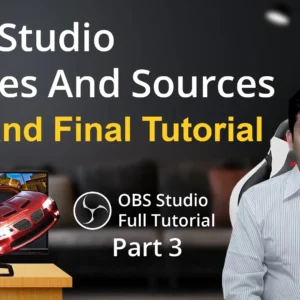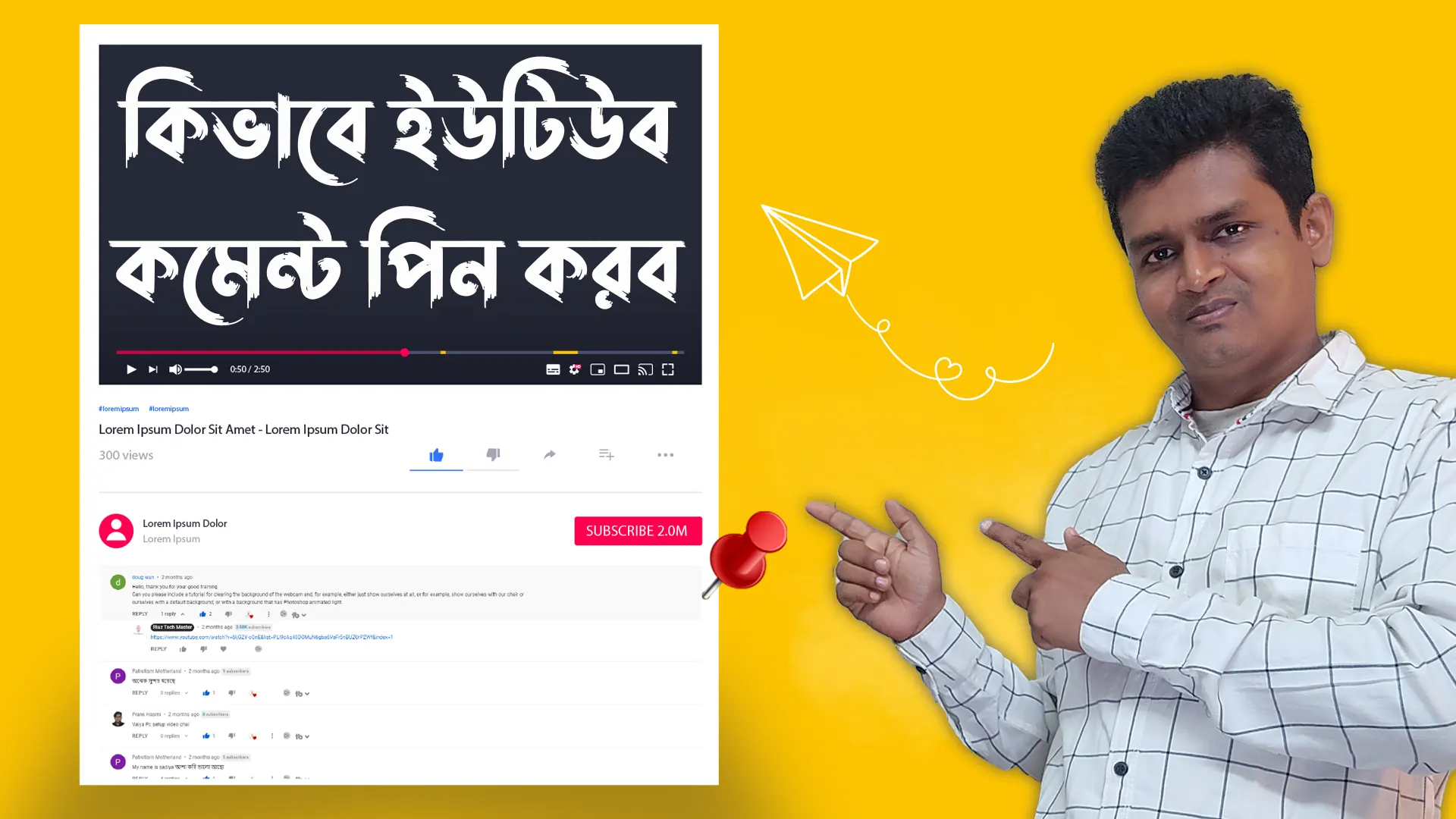- Download and install OBS studio. You can download OBS Studio from the official website: https://obsproject.com/.
- Open OBS Studio and go to Settings > Stream.
- In the Service drop-down menu, select YouTube.
- In the Stream Key field, paste your YouTube stream key. You can find your stream key in your YouTube Creator Studio.
- (Optional) In the Advanced section, you can configure additional settings for your stream, such as the bitrate and resolution.
- Once you have configured your stream settings, go to Sources and add the sources that you want to stream. You can add sources for your webcam, microphone, screen, or other devices.
- Once you have added your sources, arrange them in the preview window so that you are happy with the layout.
- To start streaming, click the Start Streaming button.
- You can now watch your live stream on YouTube.
Here are some additional tips for live streaming with OBS Studio at YouTube:
- Make sure that your internet connection is fast enough to support live streaming. You will need at least 5 Mbps of upload bandwidth.
- Test your stream before you go live. This will help you to identify any problems and make sure that everything is working properly.
- Be engaging and interactive with your viewers. This will help to keep them watching your stream.
- Promote your live stream on social media and other channels. This will help to attract viewers to your stream.
Here are some specific settings that you may want to consider for your YouTube live stream:
- Bitrate: The bitrate is the amount of data that is sent to YouTube per second. A higher bitrate will result in a higher quality stream, but it will also require more upload bandwidth. A good bitrate for a YouTube live stream is 4000 Kbps.
- Resolution: The resolution is the number of pixels that are displayed on the screen. A higher resolution will result in a sharper image, but it will also require more upload bandwidth. A good resolution for a YouTube live stream is 1080p.
- Frame rate: The frame rate is the number of frames that are displayed per second. A higher frame rate will result in a smoother image, but it will also require more upload bandwidth. A good frame rate for a YouTube live stream is 30 fps.
My Channel Name Riaz Tech Master. This is Illustrator Tutorial. I upload tutorials in Bengali on this channel. I hope you are enjoy my video. I try my best to give my video viewers information and solutions about new technologies and gadgets. So, let’s start now and stay with us. To get more video. Please SUBSCRIBE to My Channel