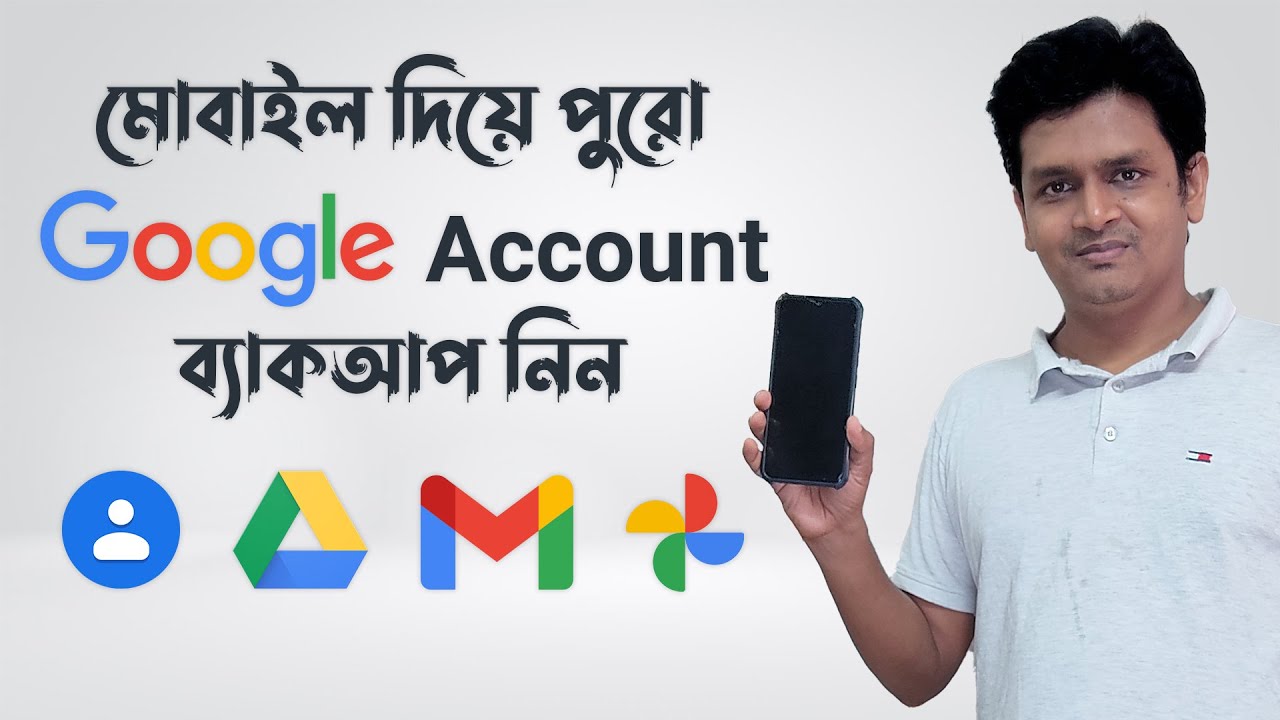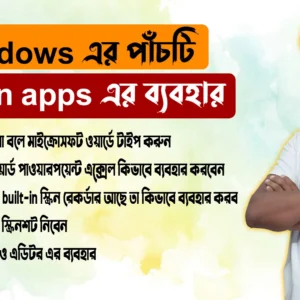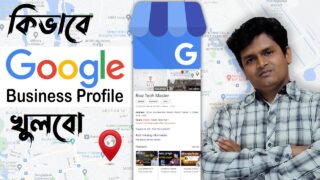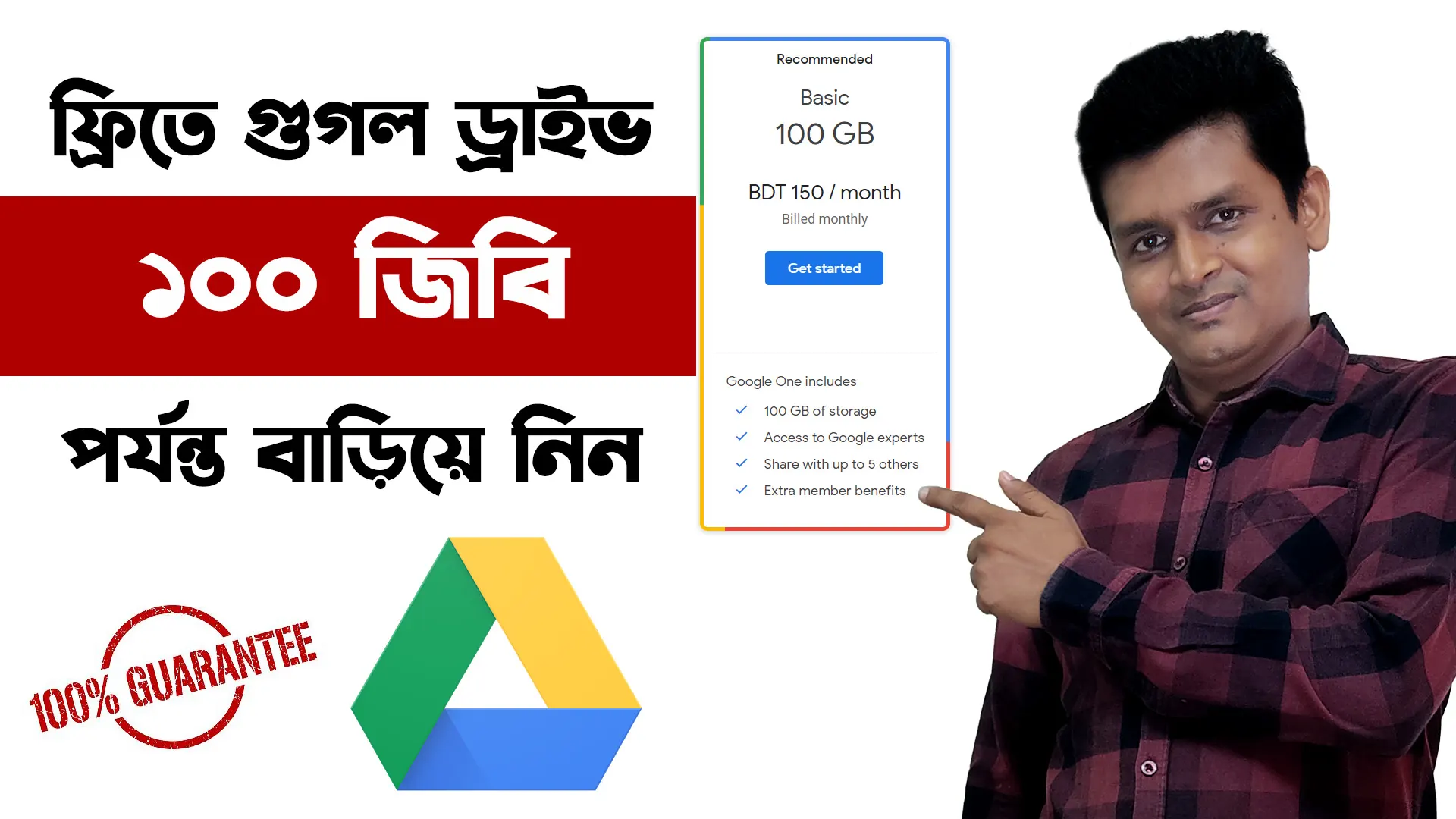- Download and install a webcam app on your smartphone. There are many webcam apps available, both free and paid. Some popular options include:
- DroidCam Webcam
- iVCam Webcam
- EpocCam Webcam
- ManyCam
- Camo
- Download and install the corresponding software on your PC. The webcam app you choose will have its own software that you need to install on your PC. This software will allow your PC to communicate with your smartphone and use its camera as a webcam.
- Connect your smartphone to your PC. You can connect your smartphone to your PC using a USB cable or Wi-Fi. If you are using a USB cable, simply connect the two devices together. If you are using Wi-Fi, you will need to enter the IP address and port number of your smartphone into the software on your PC.
- Open the webcam app on your smartphone. The webcam app will start streaming the video from your smartphone’s camera to your PC.
- Select your smartphone as the webcam in your video conferencing app. Open the video conferencing app you want to use and select your smartphone as the webcam. Your video should now be streaming from your smartphone to the other participants in the call.
Here are some tips for using your smartphone as a webcam:
- Make sure your smartphone is connected to a strong Wi-Fi network if you are using Wi-Fi. A weak Wi-Fi connection can cause the video to lag or freeze.
- If you are using a USB cable, make sure the cable is in good condition. A damaged cable can cause the video to be blurry or pixelated.
- Adjust the settings on your webcam app to get the best possible video quality. You can adjust the brightness, contrast, and focus to get your desired look.
- Test your webcam before you use it in a video call. Make sure the video is clear and that there are no errors.