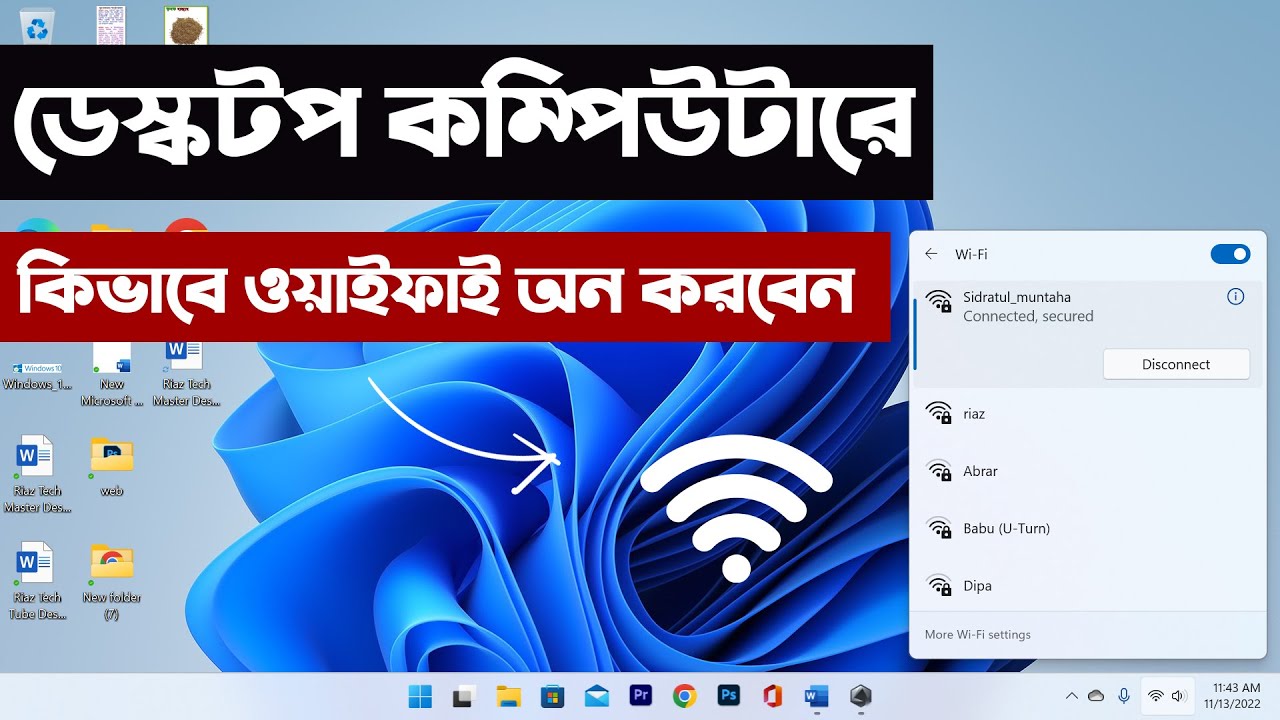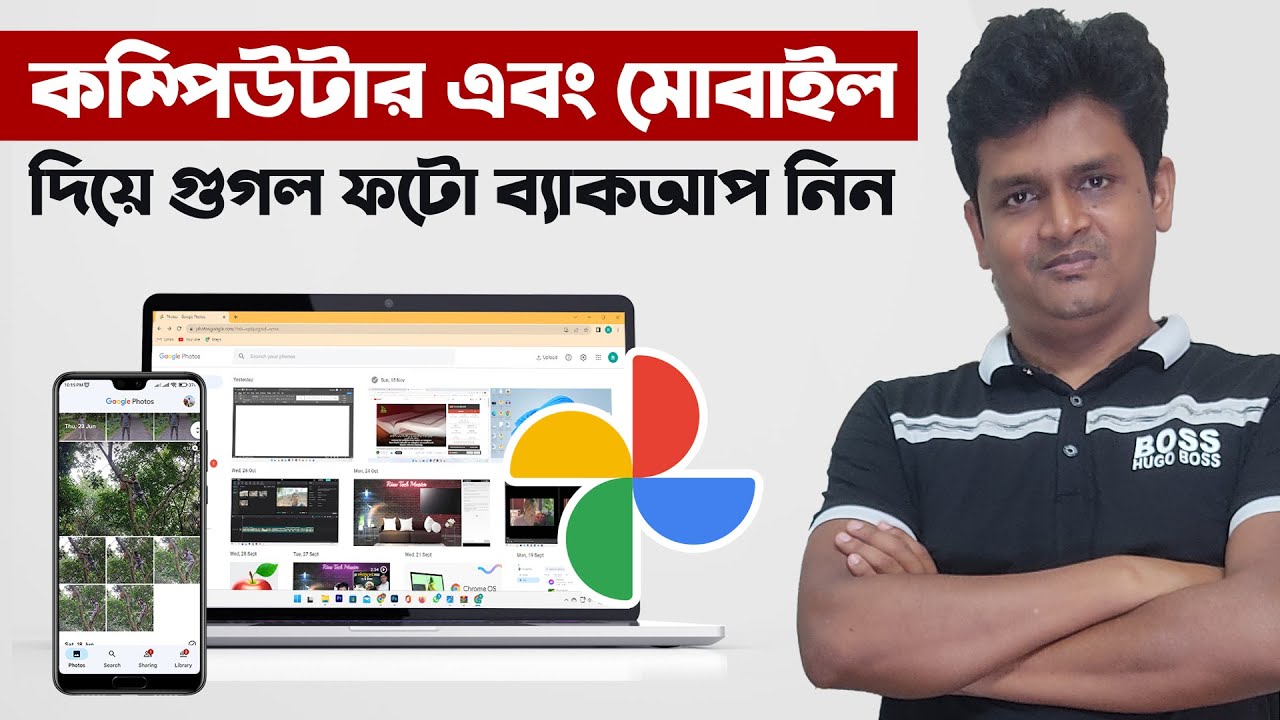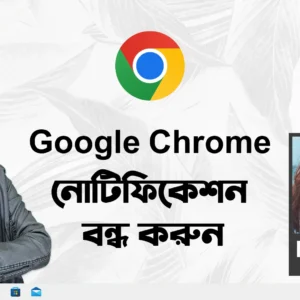To set a password on a pendrive at BitLocker, you will need to use the BitLocker Drive Encryption feature in Windows. Here are the steps on how to do it:
- Connect your pendrive to your computer.
- Make sure that your computer is running Windows 10 or later.
- Open the Settings app.
- Click on “Update & Security”.
- Click on “Security”.
- Click on “BitLocker Drive Encryption”.
- Under “Removable drives”, select your pendrive.
- Click on the “Turn on BitLocker” button.
- Follow the on-screen instructions to set a password for your pendrive.
Once you have set a password for your pendrive, it will be encrypted and protected by BitLocker. You will need to enter the password whenever you want to access the files on your pendrive.
Here are some additional tips for setting a password on a pendrive using BitLocker:
- Use a strong password that is at least 8 characters long and includes a mix of uppercase and lowercase letters, numbers, and symbols.
- Do not use the same password for your pendrive as you use for other accounts, such as your email or bank accounts.
- Keep your password safe and do not share it with anyone.
- If you forget your password, you may be able to reset it using the recovery key that was generated when you turned on BitLocker. However, if you lose the recovery key, you may lose access to the files on your pendrive.
BitLocker is a full-disk encryption feature that is included in Windows 10 and later. It can be used to protect the data on your hard drive, USB drives, and other removable media.
To check if your computer has BitLocker, open the Settings app and go to Update & Security > Security > BitLocker Drive Encryption. If BitLocker is enabled, you will see a list of your drives that are encrypted.
To set a password on your pendrive using BitLocker, follow these steps:
Connect your pendrive to your computer.
Make sure that your computer is running Windows 10 or later.
Open the Settings app.
Click on “Update & Security”.
Click on “Security”.
Click on “BitLocker Drive Encryption”.
Under “Removable drives”, select your pendrive.
Click on the “Turn on BitLocker” button.
Follow the on-screen instructions to set a password for your pendrive.