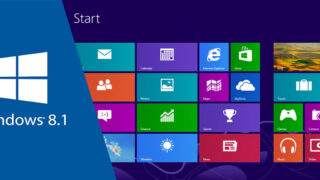Download Project file
https://drive.google.com/file/d/1BPVP0Eu-qHkLnqsp5QJwSq3BQe7ZGVbH/view?usp=sharing
——————————————————————————-
Here are the steps on how to install Windows 11:
- Check your computer’s compatibility. Windows 11 has a number of hardware requirements that your computer must meet in order to install it. You can check your computer’s compatibility by using the PC Health Check app.
- Create a backup of your files. Before you install Windows 11, it’s important to create a backup of your files. This way, if anything goes wrong during the installation process, you can restore your files from the backup.
- Download the Windows 11 installation media. You can download the Windows 11 installation media from the Microsoft website. You can choose to download the Media Creation Tool or the ISO file.
- Create a bootable USB drive or DVD. If you downloaded the Media Creation Tool, you can use it to create a bootable USB drive or DVD. This will allow you to install Windows 11 from a bootable device.
- Boot your computer from the installation media. Once you have created a bootable USB drive or DVD, you need to boot your computer from it. This will start the Windows 11 installation process.
- Follow the on-screen instructions. The Windows 11 installation process is pretty straightforward. Just follow the on-screen instructions and you should be able to install Windows 11 without any problems.
Here are some additional tips for installing Windows 11:
- If you’re upgrading from Windows 10, you can use the Windows 11 Upgrade Assistant to install Windows 11. This is the easiest way to install Windows 11 if your computer is compatible.
- If you’re not sure if your computer is compatible with Windows 11, you can use the PC Health Check app to check. The PC Health Check app will tell you if your computer meets the minimum requirements for Windows 11.
- If you’re not sure how to create a bootable USB drive or DVD, you can find instructions on the Microsoft website.
- If you have any problems during the installation process, you can contact Microsoft support for help.