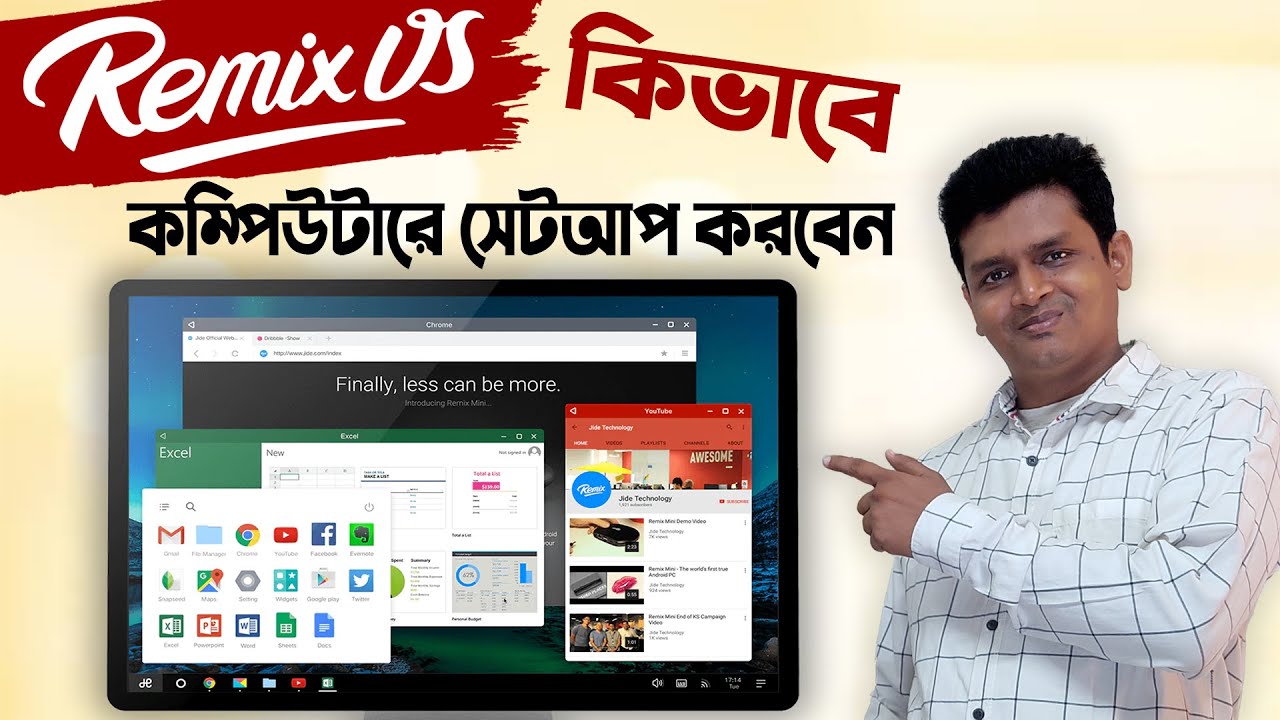✅ VirtualBox-এ Windows 8/10 ইনস্টল করার ধাপসমূহ:
🔹 Step 1: VirtualBox ডাউনলোড ও ইনস্টল
- VirtualBox Download Page থেকে আপনার OS অনুযায়ী VirtualBox ডাউনলোড করুন।
- সফটওয়্যারটি ইনস্টল করুন।
🔹 Step 2: নতুন Virtual Machine তৈরি
- VirtualBox ওপেন করুন।
- New বাটনে ক্লিক করুন।
- নাম দিন যেমন: “Windows 10”
- Type: Microsoft Windows
Version: Windows 8.1 / Windows 10 (32-bit বা 64-bit)
🔹 Step 3: RAM ও Storage নির্ধারণ
- Memory Size (RAM): কমপক্ষে 2048 MB (Windows 10 এর জন্য 4096 MB সুপারিশকৃত)
- Hard Disk: Create a virtual hard disk now → VDI → Dynamically allocated → সাইজ দিন (যেমন 50 GB)
🔹 Step 4: ISO ফাইল যুক্ত করুন
- তৈরি হওয়া VM এ ক্লিক করুন → Settings
- Storage > Empty > Optical Drive > Choose a disk file → ISO ফাইল সিলেক্ট করুন।
- OK চাপুন।
🔹 Step 5: Windows ইন্সটল শুরু
- VM সিলেক্ট করে Start বাটনে ক্লিক করুন।
- Windows Setup চালু হবে → ভাষা নির্বাচন করে Next > Install Now
- Product Key থাকলে দিন, না থাকলে Skip।
- Custom Install → Drive নির্বাচন → Install
🔹 Step 6: ইন্সটল শেষে Windows সেটআপ কমপ্লিট করুন
✅ VirtualBox-এ Linux ইনস্টল করার ধাপসমূহ (যেমন Ubuntu/Fedora):
🔹 Step 1: ISO ফাইল ডাউনলোড করুন
🔹 Step 2: নতুন VM তৈরি
- Name: Ubuntu বা Fedora
- Type: Linux
Version: Ubuntu (64-bit) / Fedora (64-bit)
🔹 Step 3: RAM ও Hard Disk নির্ধারণ
- RAM: 2048 MB বা তার বেশি
- Storage: 25 GB বা বেশি
🔹 Step 4: ISO ফাইল যুক্ত করুন
- Storage → Optical Drive → ISO সিলেক্ট করুন।
🔹 Step 5: Linux ইন্সটল শুরু
- VM Start করুন।
- “Try Ubuntu” অথবা “Install Ubuntu” সিলেক্ট করুন।
- ভাষা, টাইমজোন, ইউজারনেম ইত্যাদি দিয়ে ইন্সটল কমপ্লিট করুন।
💡 টিপস:
- VM চালানোর সময় VT-x বা Virtualization BIOS-এ Enable করে নিতে হতে পারে।
- ISO ফাইল না থাকলে Microsoft বা Linux অফিসিয়াল ওয়েবসাইট থেকে ডাউনলোড করুন।
যদি ভিডিও টিউটোরিয়াল চান:
YouTube এ এই কিওয়ার্ড সার্চ করুনঃ
“virtualbox windows 10 install tutorial Bangla”
“virtualbox ubuntu install Bangla”
আপনি চাইলে আমি ISO লিঙ্ক, ভিডিও লিঙ্ক অথবা একদম নির্দিষ্ট Linux ডিস্ট্রোর ইন্সটল গাইডও দিতে পারি। আপনি কোনটা চান?