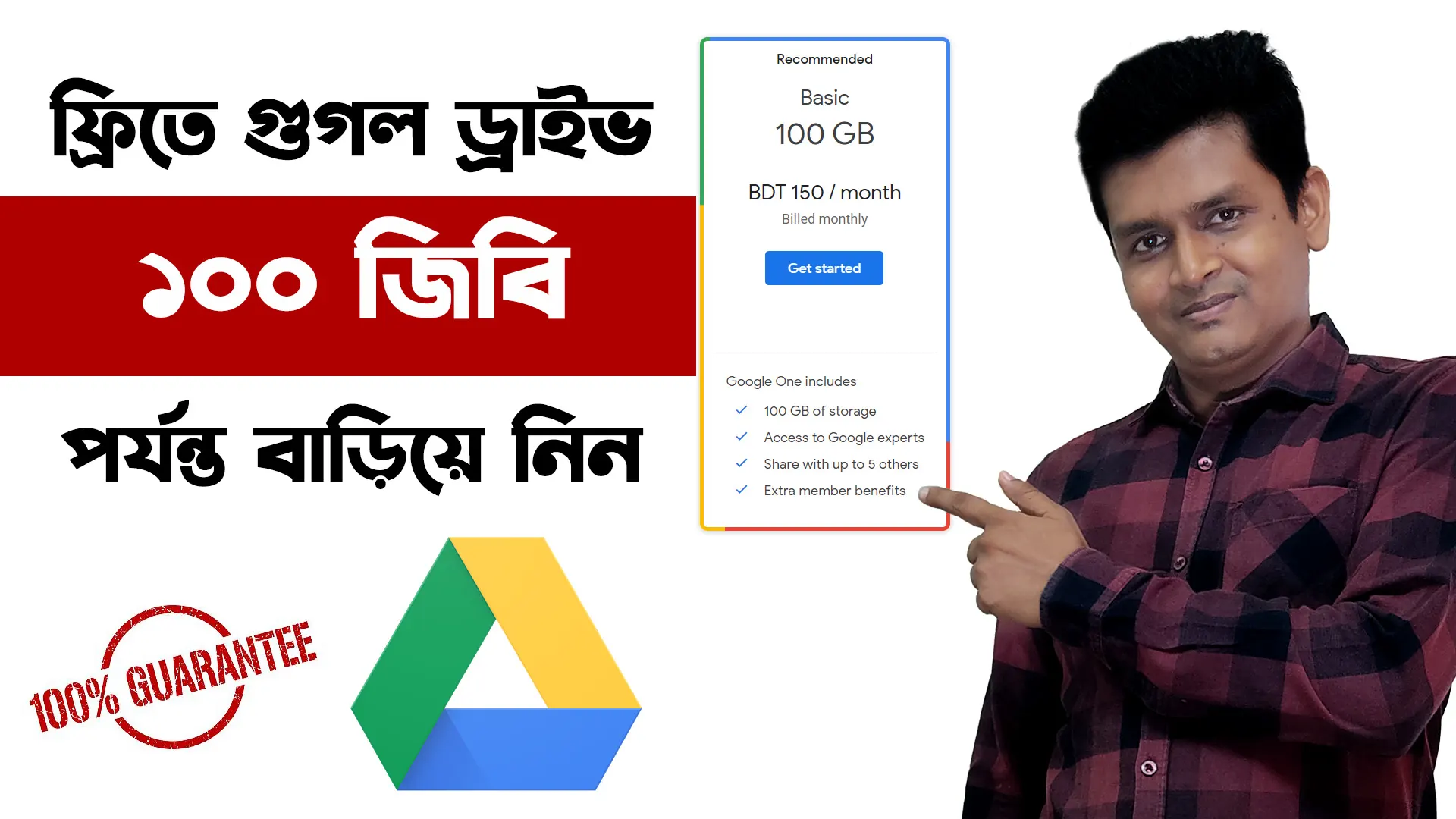To create a group of company Google Business Profiles, you can follow these steps:
- Sign in to Business Profile Manager.
- At the top left, click the “Businesses” tab.
- (If you’re part of multiple organizations, make sure to choose the right organization first.)
- Click Create group.
- Enter the name of your group.
- Click Create.
- Start adding locations.
Here are some additional things to keep in mind when creating a group of company Google Business Profiles:
- You can add multiple locations to a single business group.
- Each location in a business group will have its own unique Google Business Profile ID.
- You can have multiple owners and managers for a business group.
- Owners and managers can have different levels of access to the business group’s locations.
Here are some examples of when you might want to create a group of company Google Business Profiles:
- If you have multiple locations for your business, you can create a business group to manage them all in one place.
- If you have different brands or divisions within your company, you can create a business group for each brand or division.
- If you work with an agency that manages your Google Business Profiles, you can create a business group and give the agency access to it.