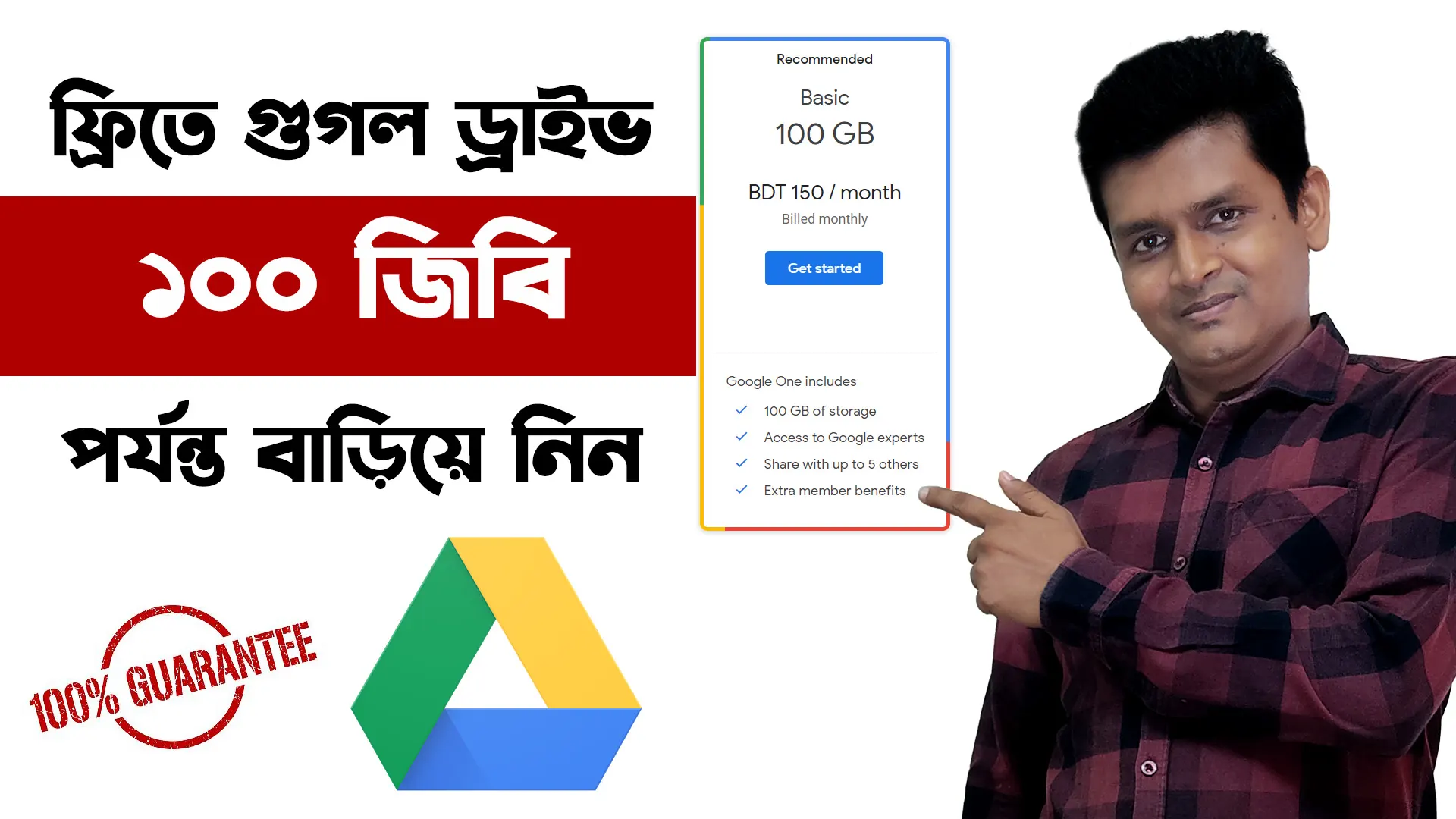- Gather your materials. You will need the following:
- An old laptop HDD
- A SATA to USB adapter
- A SATA cable
- A screwdriver
- Remove the laptop HDD from the laptop.
- Turn off the laptop and unplug it from the power source.
- Remove the screws that hold the back panel of the laptop in place.
- Carefully remove the back panel.
- Locate the laptop HDD. It is usually located near the bottom of the laptop.
- Disconnect the SATA cable and power cable from the laptop HDD.
- Carefully remove the laptop HDD from the laptop.
- Connect the laptop HDD to the SATA to USB adapter.
- Connect the SATA cable to the laptop HDD.
- Connect the SATA to USB adapter to the SATA cable.
- Connect the USB cable from the SATA to USB adapter to a USB port on your computer.
- Format the laptop HDD as an external drive.
- On your computer, open File Explorer.
- Right-click on the laptop HDD and select Format.
- In the Format window, select the file system you want to use for the external drive.
- Click Start.
- Test the external drive.
- Once the external drive is formatted, copy some files to it.
- Disconnect the external drive from your computer and reconnect it.
- The files you copied should still be there.
If you have any problems following these steps, you can find more detailed instructions online or in a hardware manual.
Here are some additional tips for converting a laptop HDD to a portable HDD:
- Make sure that the SATA to USB adapter is compatible with the laptop HDD.
- If the laptop HDD is 3.5 inches in size, you will need a SATA to USB adapter with a power adapter.